How to use Notion as a Customer Support Platform with email integration (+ free Notion template)
Acquiring new customers isn’t easy—it’s time-intensive and costly. Once you have them, keeping them engaged and satisfied is key to making that initial investment pay off. That’s why customer retention matters, and offering solid support can make all the difference.
For smaller to mediums teams already using Notion to manage their other operations, Notion can be a great solution for customer support too. Not only does it streamline workflows by bringing everything together—from project management to support tickets—but it’s also fully customizable to suit your team’s needs.
If you’re considering using Notion for internal support, the Notion Forms feature makes it easy to set up a helpdesk for your team members. However, things become a bit more complicated when you're dealing with external
customers who don’t have Notion access. Managing communications with these customers can be a challenge, but integrating Notion with your mailbox can simplify this process and keep everything organized.
This guide will walk you through how to create a seamless customer support platform in Notion that is connected to your support email address using Slap. Plus, we’ve included a free template you can duplicate to get started quickly.
Note: This setup uses Notion’s Automations and Chart features, available with Notion’s paid plans. The template will still work if you’re on a free plan but with some limitations.
Setup of your Customer Support Platform
In this tutorial, we'll create a new Notion database for our support tickets, which will be populated by emails received in our support mailbox. You can either recreate it from scratch or use our free Customer Support Platform Notion template to get started quickly.
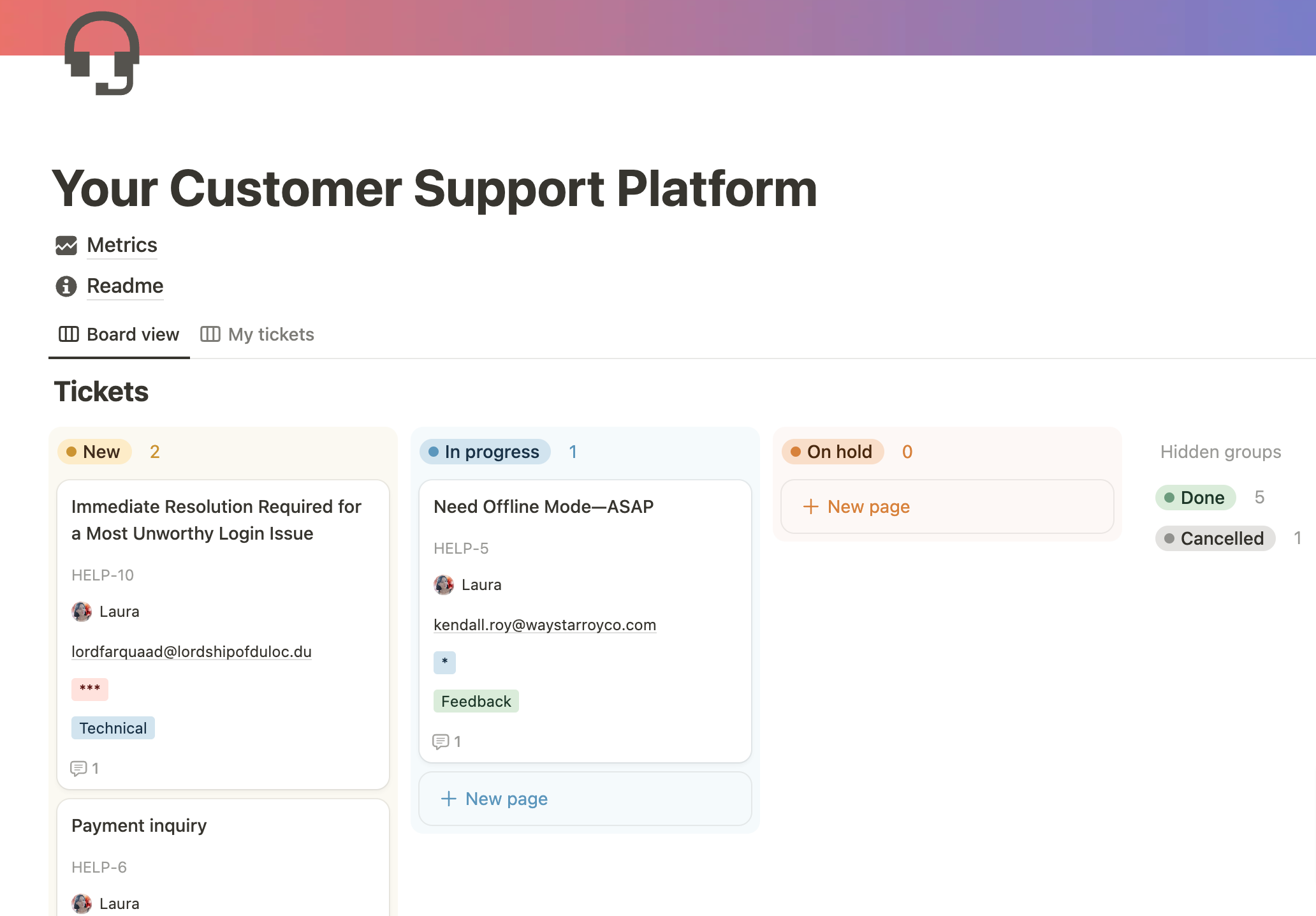
Database properties overview
If you want to recreate the database by yourself, here are the properties used on the template:
- ID: A unique identifier for each ticket, making it easy to reference and locate specific tickets. More information about how it works in this blog post.
- Created Time: Tracks when each ticket was opened, helpful for response time monitoring.
- Status: Basic statuses such as “Open,” “In Progress,” and “Resolved” to keep workflows clear and organized. I’m hiding the columns “Done” and “Cancelled” to avoid cluttering the interface.
- Contact Email: Automatically populated by Slap with the customer’s email.
- Assigned To: Team member assigned to handle the ticket.
- Priority: A priority level ranging from * to ***; feel free to add more levels if needed.
- Tags: Tags such as “Technical,” “Admin,” or “Feedback” to help categorize and filter tickets.
- Thread ID: A technical field populated by Slap to link emails in the same thread automatically. I’m hiding this property in the database.
For a detailed look at how each property is set up, explore the template.
Workflow: Handling new support tickets in Notion
With Slap, you can connect your support email address (e.g., support@yourcompany.com) directly to your Notion database. Each new email thread generates a ticket in Notion, storing the message content in the comments section. You can reply directly from Notion, and all conversations from the same email thread are stored in the comments section of the corresponding ticket. This seamless integration makes it ideal for a customer support platform.
Here’s what a new ticket looks like in Notion:

Internal communication: Use the Notion comments section for team discussions about the ticket.
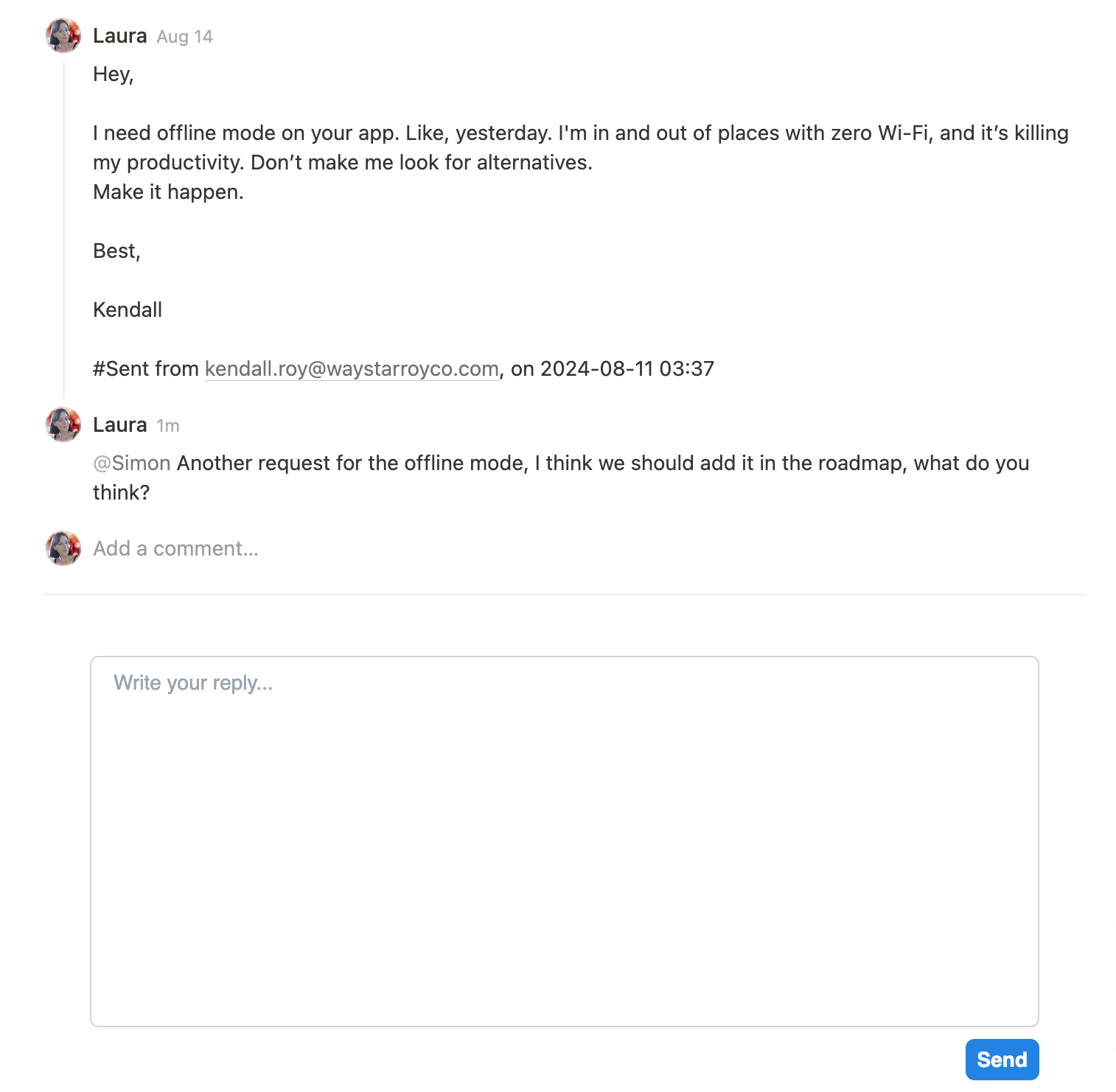
Reply to clients directly from Notion using Slap integration.
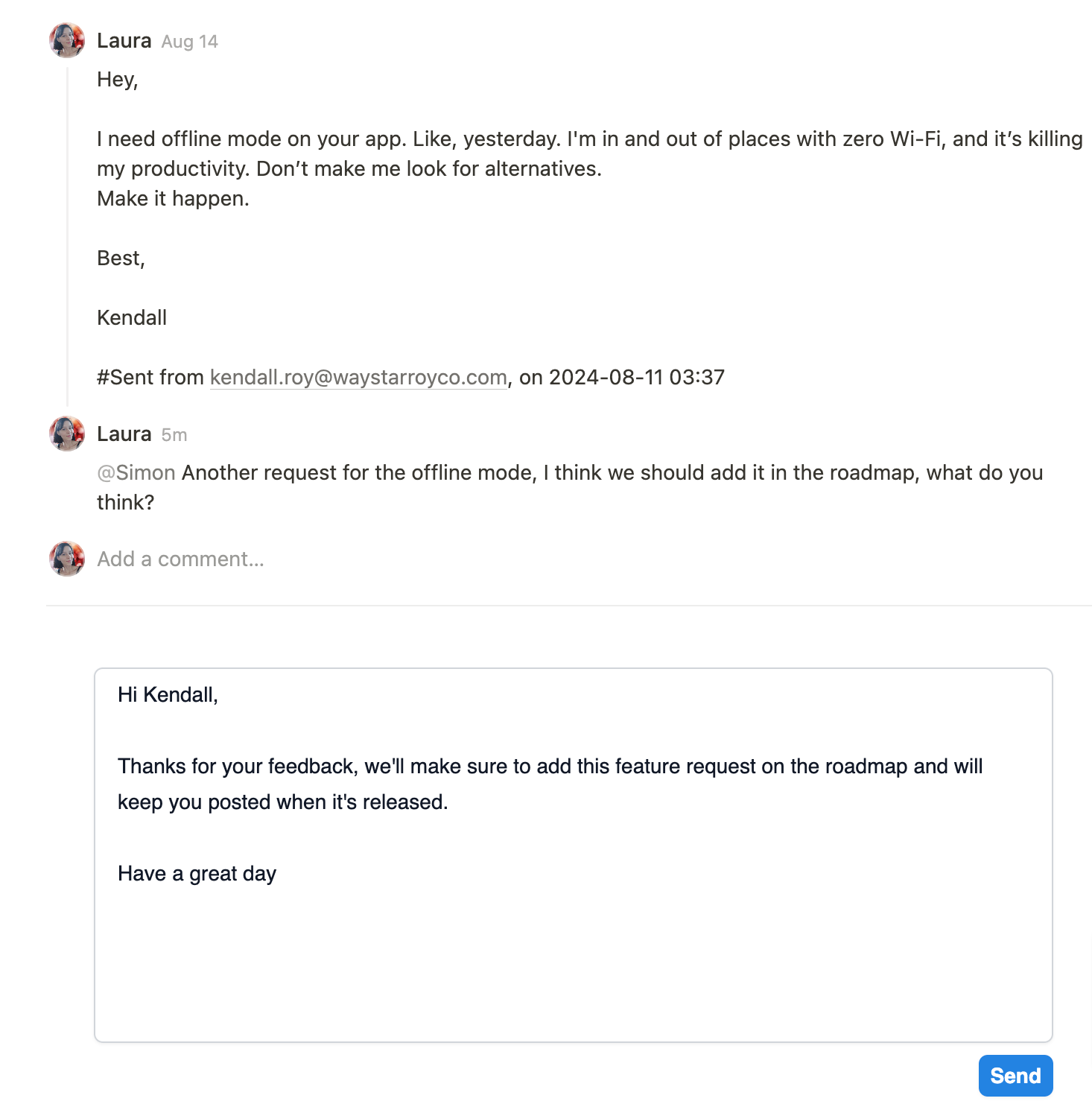
Replies are sent from your support email address, logged in Notion’s comments section, and visible in your email’s sent folder. If you prefer to reply from your mailbox, you can! The message will still appear in Notion.
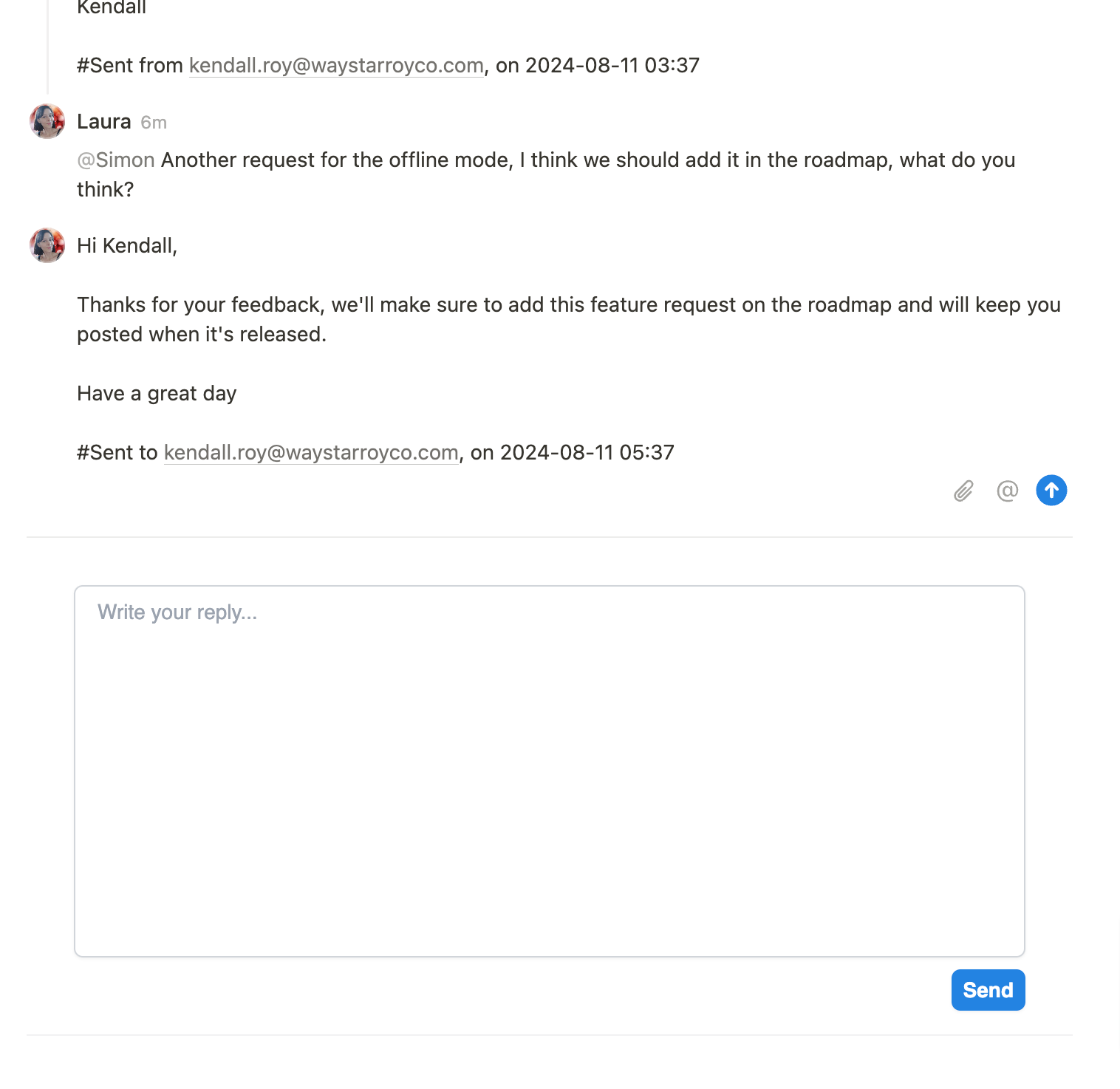
Once you’re done, you can close the ticket or set it to “Pending” while awaiting the client’s response.
Tracking Performance with Notion Charts
To improve and assess support performance, Notion’s Charts feature is useful for visualizing key metrics like:
- Ticket count by tag: See which types of issues are most common.
- Average time open: Calculate how long tickets typically stay open.
- Tickets per team member: Measure each team member’s ticket load.
- Weekly tickets opened/closed: Spot trends in support volume over time.
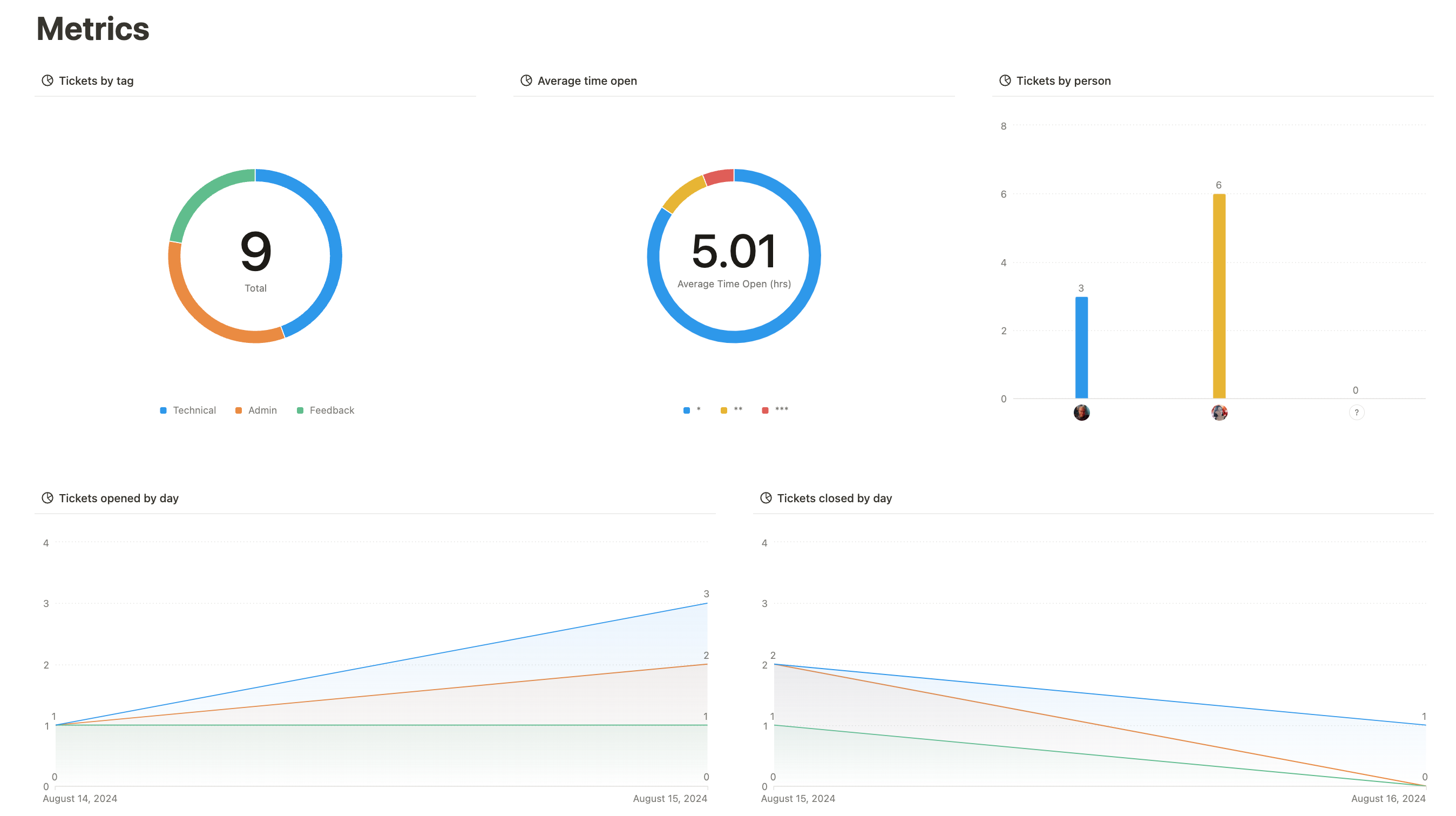
Setting up the “Average time open” metric
While most of these charts are straightforward to recreate, calculating the average time open can be more challenging. For that, you’ll need to add two new properties to your tickets database:
- Closed on: filled in via an automation to automatically record the date a ticket is completed. I explained how to set it up in this blog post.
- Time open (hrs): Use the following formula to calculate how long each ticket stays open based on the creation and closing dates.

Wrapping up
Notion’s flexibility, Automations, and Chart features make it a powerful tool for setting up a streamlined helpdesk. And with Slap to integrate your email inbox, you can manage customer support within Notion, keeping everything centralized and organized.
Thank you for reading! If you have any questions or feedback, please don't hesitate to reach out to me at laura@getslap.co.