How to Automatically Set a "Done Date" in Notion: A Step-by-Step Guide
Getting Started
Before setting up the automation, ensure your Notion database has the following properties:
- Date Property: Create a field for your completion date. I named mine "Closed on," but feel free to name it whatever works for you. You can even hide this field to avoid cluttering your interface.
- Status Property: This field will track the task's status. Notion’s built-in Status property works perfectly for this.
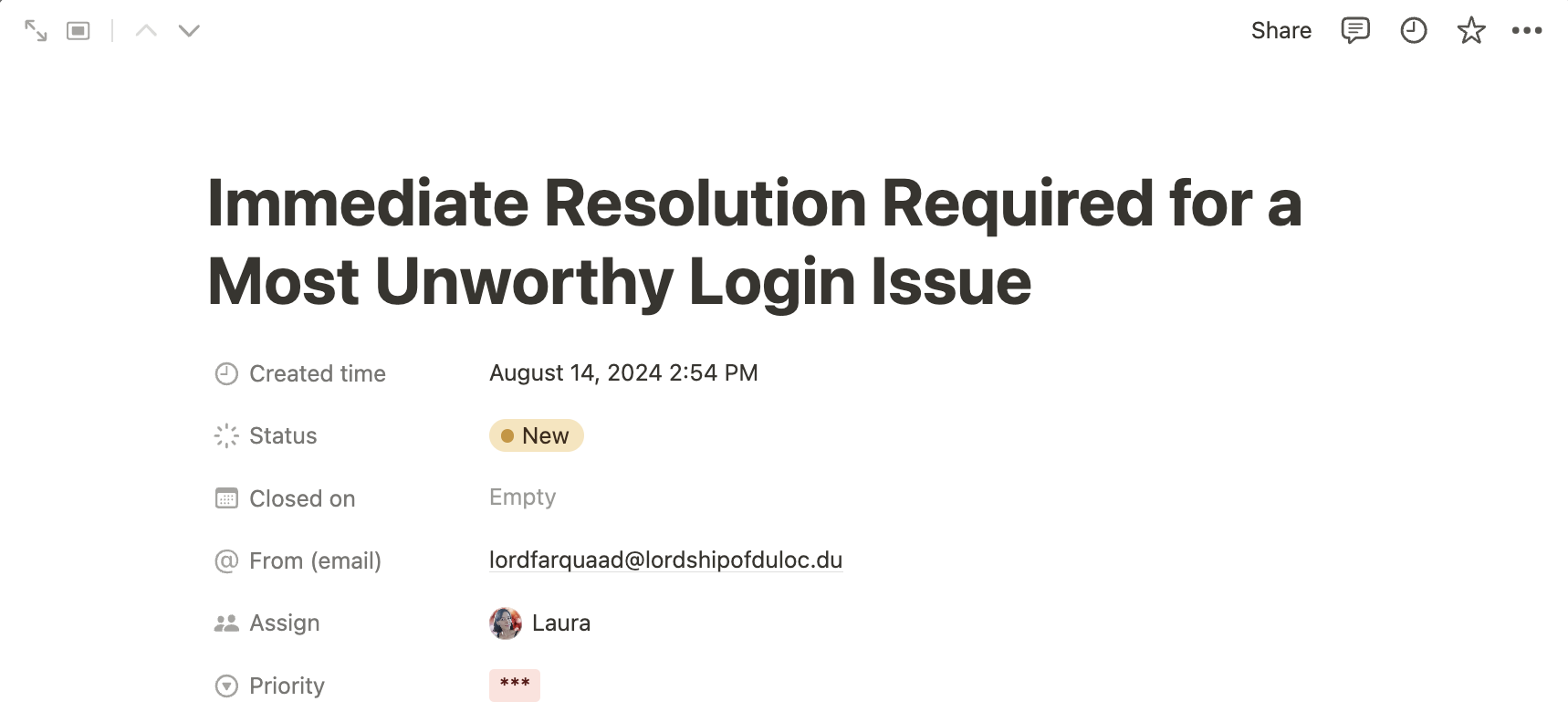
Setting Up the Automation
Now let’s dive into automating the "Done Date" in Notion.
Step 1: Access the Automation Menu
From your tasks database, go to the Automation Menu and click on Create a new automation.
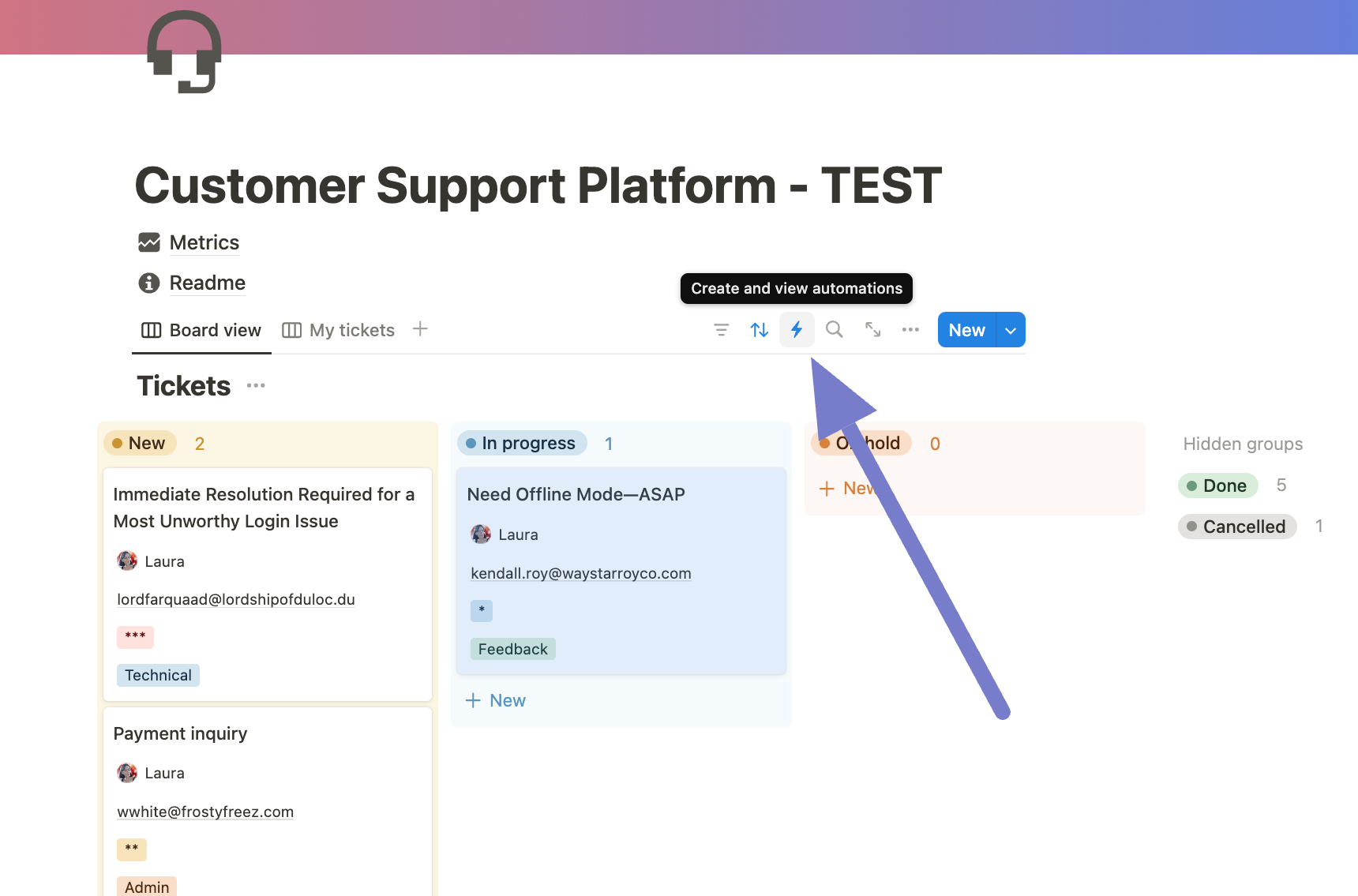
Step 2: Configure the Trigger
The first part of this automation is to define when it should be triggered. Set the trigger to fire when your task’s Status is set to "Done."
- Click Add Trigger.
- Select the Status field.
- Choose Done as the trigger condition.
This means whenever a task’s status is changed to "Done," the automation will run.
Step 3: Configure the Action
Next, set the action that will automatically populate the "Done Date."
- Click Add Action.
- Select the Date field that you created earlier (e.g., "Closed on").
- Set the date value to Now, so that the current date and time are recorded the moment the task is marked as "Done."
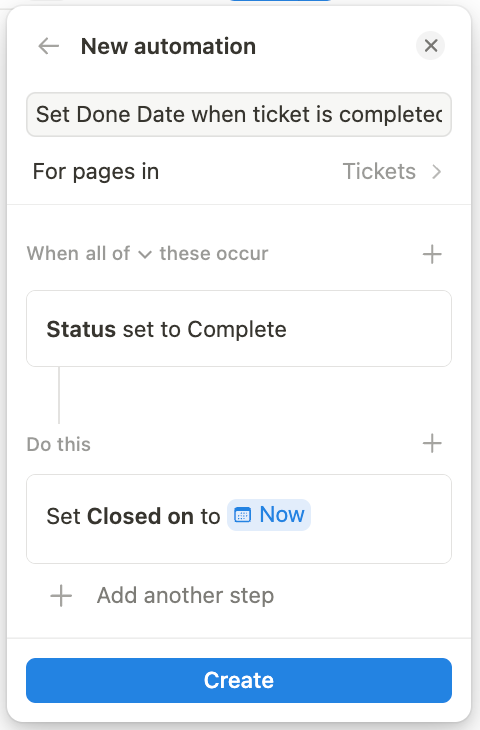
Final Steps
Once your automation is configured, it’s time to test it. Move a task to the Done status in your Notion database and check if the "Closed on" (Date) field is automatically populated with the current date and time.
To see this automation in action, check out this free template.
Take Your Notion Workspace to the Next Level with Slap
If you’re managing customer support in Notion, automating task tracking is only the beginning. With Slap, you can receive customer requests directly in Notion, manage tickets, and even reply to emails without leaving your Notion workspace.
Here’s why Slap is the perfect companion to your Notion support system:
- Seamless Integration: Slap directly connects your inbox with Notion, so customer emails are automatically imported into your workspace.
- Reply from Notion: Unlike traditional setups, Slap allows you to respond to customer requests directly from Notion, streamlining communication.
- Effortless Setup: Get started quickly with a straightforward onboarding process, saving you time and effort.
Take your customer support to the next level and manage everything from Notion with Slap! Try Slap today and transform your support workflow.
Got any issues or feedback? Reach out to me at laura@getslap.co — I’d love to help!