Send an email automatically to confirm ticket creation with Notion Automations
With Notion Automations, you can set up workflows that send emails automatically based on specific triggers. In this guide, we’ll walk through how to create a simple email automation for a customer support platform. Our goal? Ensure that ticket creators receive a confirmation email with the unique ID of their ticket.
What you’ll learn:
- Step-by-step instructions to set up an automated email workflow in Notion.
- How to use Notion formulas to customize email content.
- Bonus: A free Notion template to duplicate and start using right away.
- An introduction to Slap, a tool that lets you manage email threads directly in Notion.
Let’s dive in!
Setting up an email automation in Notion
Before we begin, here are a few things to note:
- Gmail required: Currently, Notion Automations only work with Gmail accounts.
- Paid plan required: Setting up an Notion Automation to send email requires a Notion paid plan.
Ready? Start by duplicating our free Notion template and follow the steps below to customize it for your needs.
Remember that, in this example, we’ll focus on a support system built in Notion. Our objective is to automatically send an email to inform the creator of the ticket that we have received their request and to share the ticket ID with them.
Step 1: Create a new automation
From your tickets database, navigate to the automation menu (top-right corner) and select New Automation.
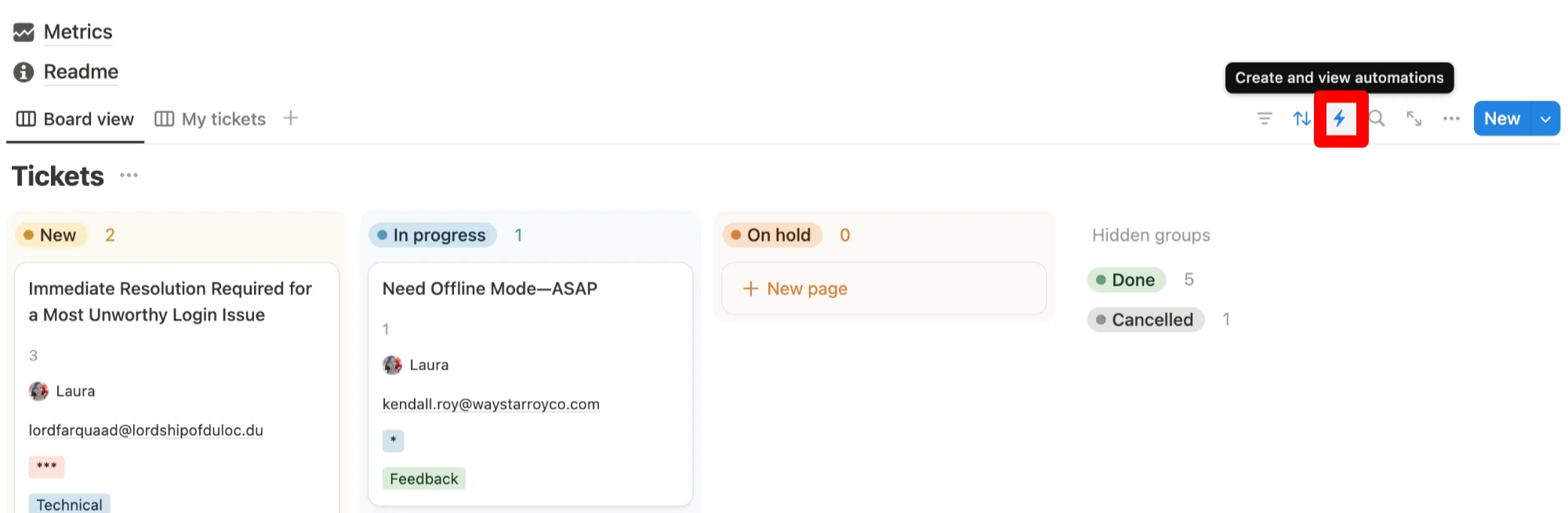
Step 2: Name your automation
Give your automation a clear, descriptive name. This will help you manage multiple automations in the future. For instance, name this one: Send confirmation email when ticket received.
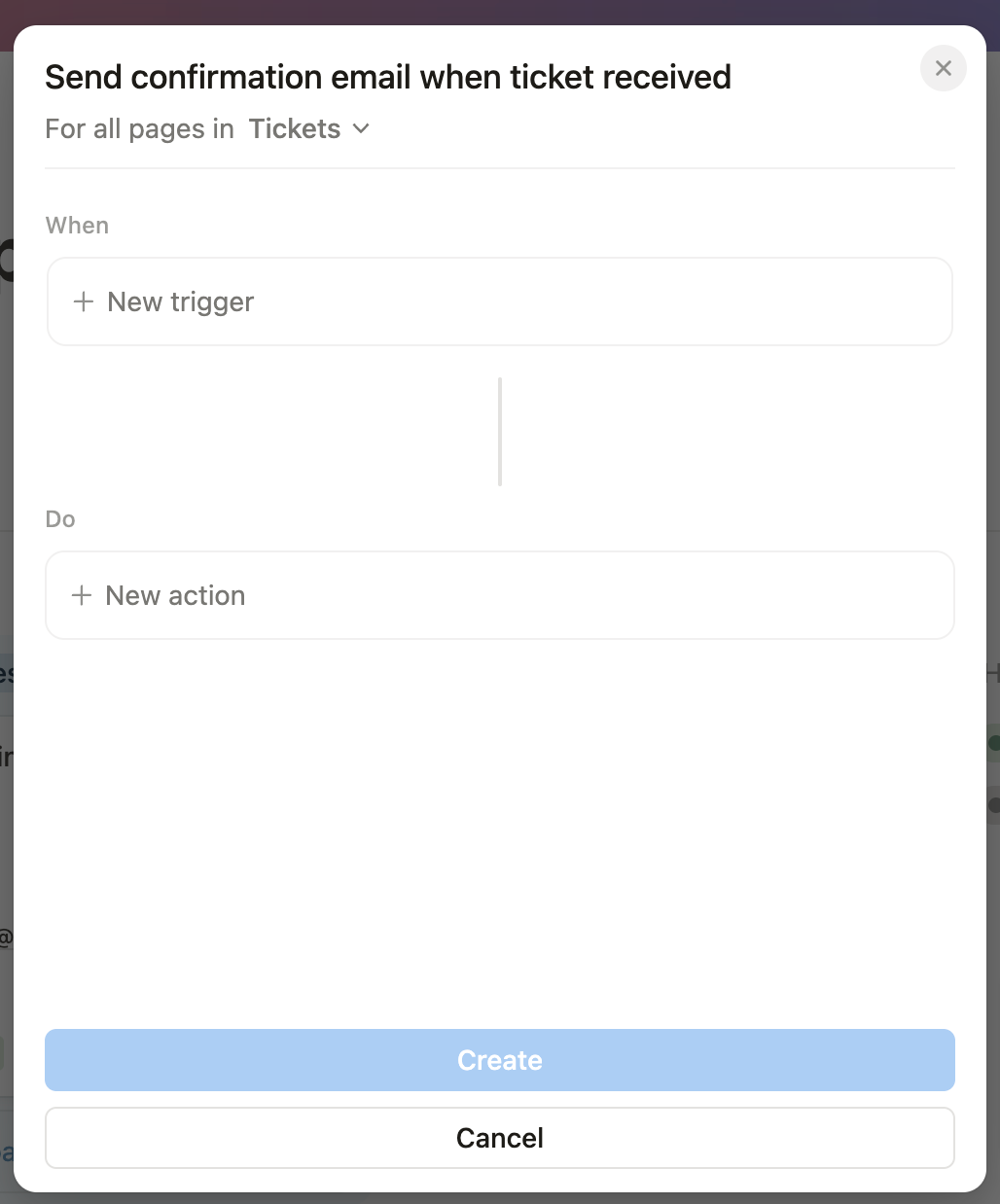
Step 3: Choose the scope
Decide whether the automation should apply to all database pages or just a subset. Use a filtered view if needed. For this example, we’ll apply the automation to all tickets so I’ll keep the default value For all pages in Tickets (Entire database).
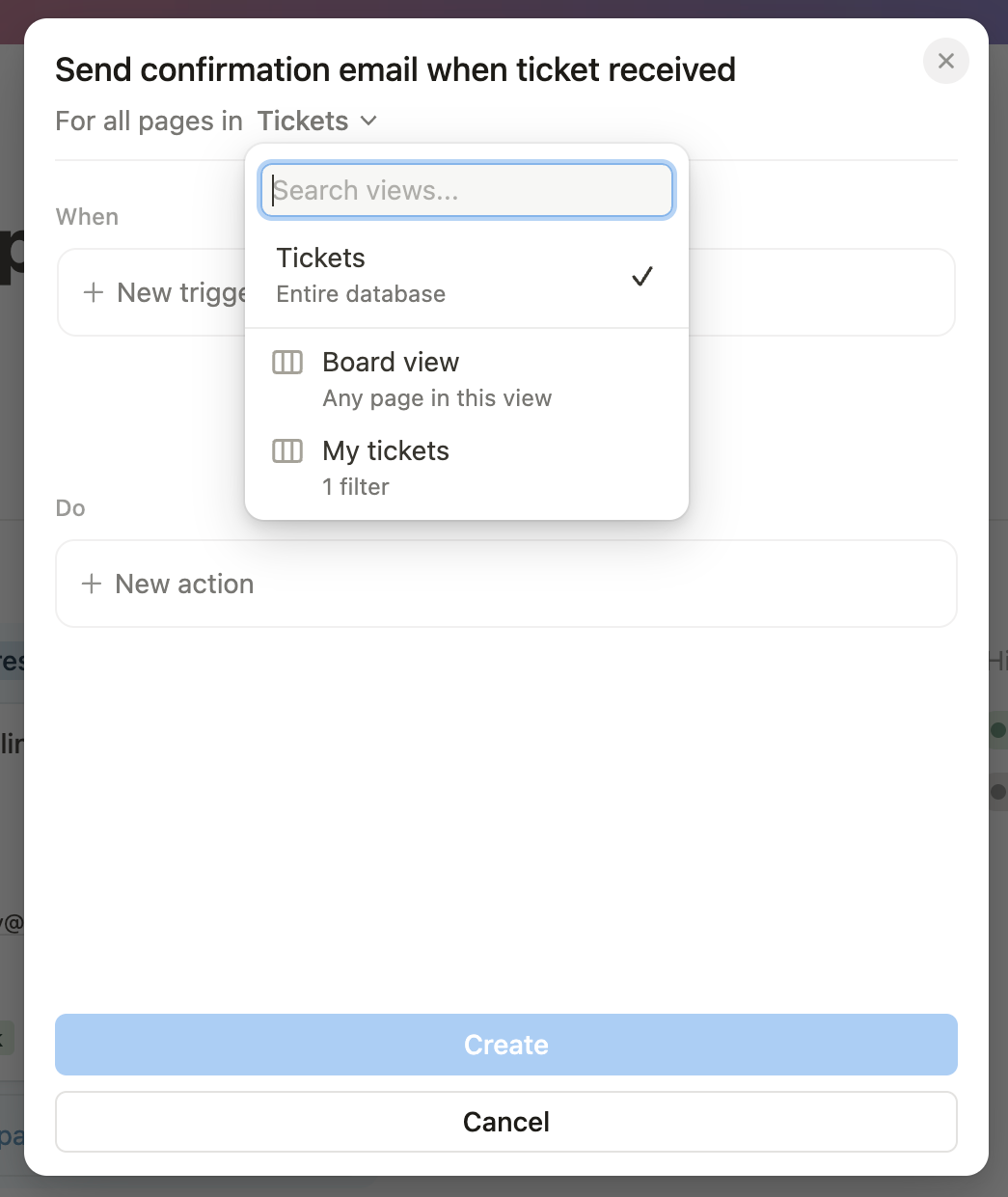
Step 4: Define the trigger
Triggers determine when the automation will run. For this setup, select When a Page is Created to send a confirmation email every time a new ticket is added.
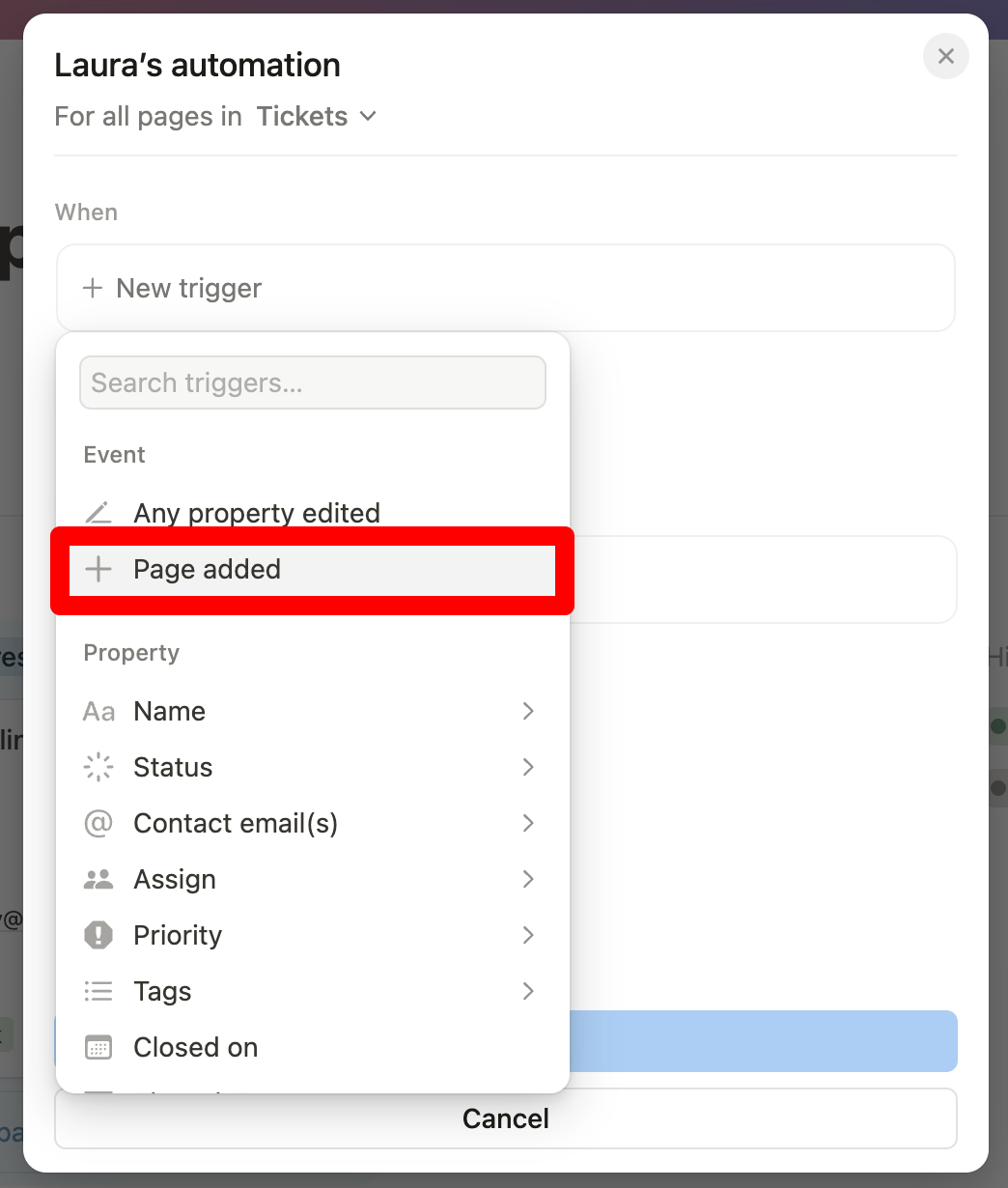
Step 5: Set up the action
The action in this case is Send Mail To. The first time you configure this, Notion will ask for Gmail authorization. You can connect multiple mailboxes and choose one per automation.
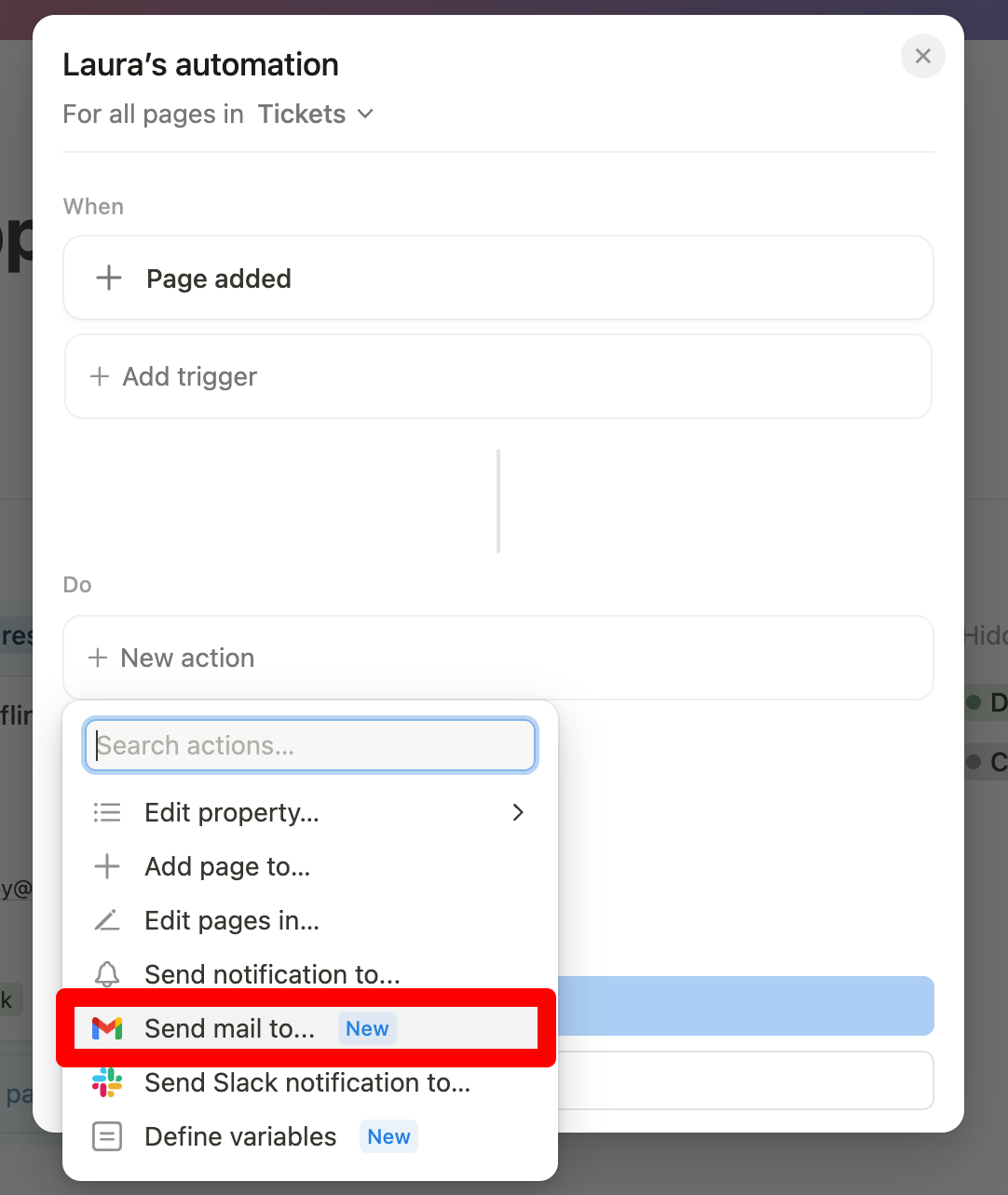
Step 6: Configure the email
Define the recipient:
Depending on your workflow, the recipient can be:
- Page creator: For tickets created directly in the database or via a Notion form accessible to members of your Notion workspace.
- Email property: If you collect the email address via a Notion form or use a tool like Slap to auto-create tickets from incoming emails.
For this guide, we’ll use the Email property that contains the sender’s email address.
Pro Tip: Add yourself to BCC initially to ensure the automation works as expected.
Define the subject:
You can simply add a predefined static text or use a Notion formula to include dynamic information. For instance, in this example, I’ve added the ticket ID in the subject of the email:
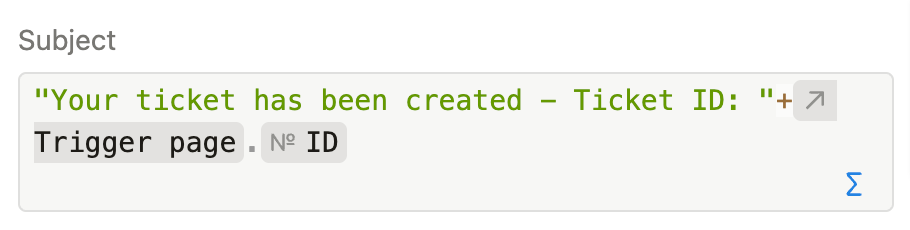
Psst: If you want to know how to automatically generate a unique ID for your ticket, have a look this post.
Define the body:
Similarly, you can personalize the email content with a formula:
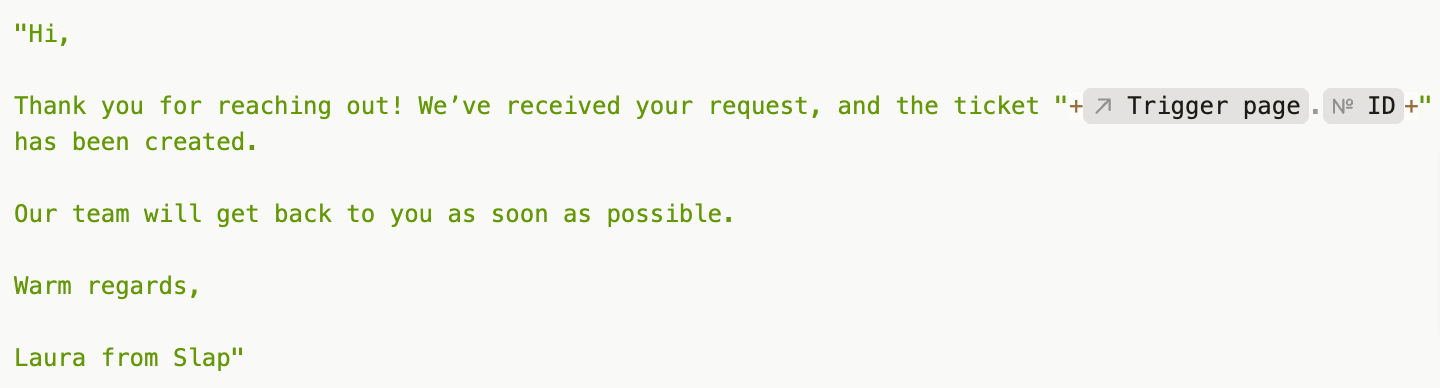
Optional settings:
- Sender Name: Customize the display name (e.g., "Laura from Slap").
- Reply-To Address: Leave blank to use the sender’s email or specify another address.
When you’re done, click Create, and test the automation to ensure it works.
Manually sending emails from Notion
Automated emails are great for confirmations, but what about ongoing communication? If your support team needs to respond directly to user queries, automation won’t cut it.
This is where Slap comes in. Slap integrates Gmail with Notion, allowing you to:
- Turn email threads into Notion pages.
- Reply directly from Notion without switching tools.
- Automatically sync emails in real time.
This makes it easy to manage external support requests or even use Notion as a fully functional CRM.

Conclusion
With Notion Automations, you can streamline workflows like sending ticket confirmations. Tools like Slap take it further by centralizing your email communication within Notion, making it an even more powerful tool for your business.
Ready to give it a try?
- Duplicate the free template to start automating emails today.
- Check out Slap to simplify your email management.
Got questions or feedback? I’d love to hear from you—email me at laura@getslap.co.