How Notion helps me manage my emails
It’s common to receive hundreds of emails per day, especially when you’re using email for work. In my case, emails come in all forms: support requests, requests for additional information, discussions about deals, newsletters, questions about tasks, and more.
With inboxes busier than ever, people have developed strategies to stay on top of their email. Techniques like Inbox Zero, checking emails only once a day, or using specialized tools have gained popularity. If you’re already using Notion to organize your tasks and projects, you might wonder: can I manage my emails here too?
In this article, I’ll show you how I currently manage my Gmail inbox with the help of Slap, the email integration that brings Gmail and Notion together seamlessly.
Why do we feel the need to “manage” our inboxes?
What’s the issue with our inboxes? After all, they’re just places where we receive mail, right? So why do they often feel overwhelming and in need of constant “management”?
The root of the problem lies in the fact that inboxes are task magnets. Imagine starting your day with a neatly planned to-do list. Everything feels organized and manageable—until your email notifications start buzzing. Even if you turn off notifications, you might still check your inbox out of habit, only to find more unexpected tasks and deadlines piling up.
Rarely do emails bring only good news. Sure, there’s the occasional message claiming you’ve won the lottery or inherited a fortune from a long-lost uncle—but let’s be real, those usually end up in the spam folder for a reason. Instead, most emails demand action: micro or medium tasks, often with deadlines, that interrupt your carefully planned day. This is why inboxes can feel like enemies—they never stop adding to your workload.
How to manage your inbox efficiently with Notion
If emails are mostly tasks, why not treat them as such? Notion is one of the best tools for managing tasks, and with Slap, you can link your Gmail inbox to Notion. Each new email is automatically converted into a page in a designated database. This allows you to organize, prioritize, and collaborate on your email tasks seamlessly within Notion.
What really makes it a powerful tool for me is that I can send emails toward different Notion databases based on their topic. For that, I simply use Gmail labels. If I label an email as “Support”, it goes toward my customer support platform in Notion while if I label an email as “Resource”, it goes toward my databases of useful resources and tools. Here is how my setup is done in Slap:
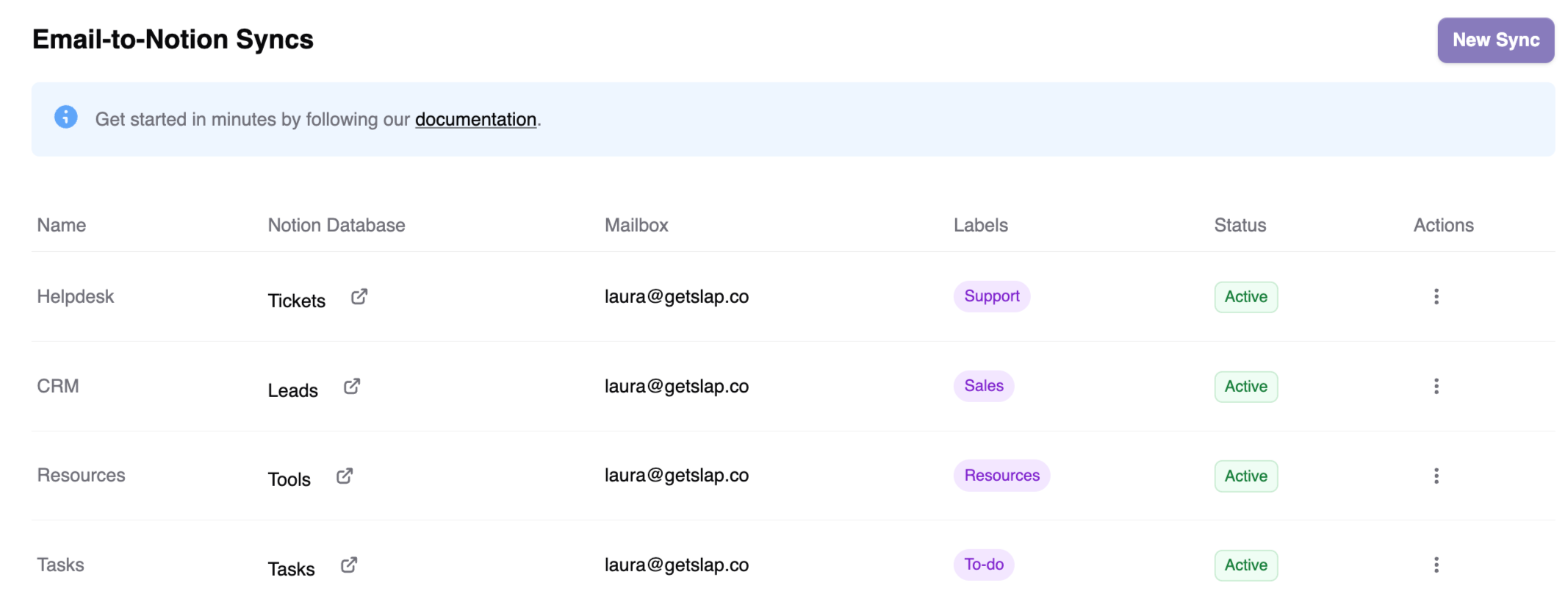
Support tickets go to a “Tickets” database
When I receive support-related emails, they’re automatically sent to my tickets database in Notion.
Advantages:
- Track metrics: By centralizing support tickets in Notion, I can monitor key metrics like response times, the number of tickets received over time, and overall workload trends.
- Identify recurring topics: Having all tickets in one database makes it easier to spot recurring issues. I use tags to group together similar tickets. That helps me to redact my product documentation and to complete my FAQ list. I’m also starting to use Notion AI to help me with that.
- Collaborate easily: My team and I can work on support requests directly in Notion without forwarding or copy-pasting emails.
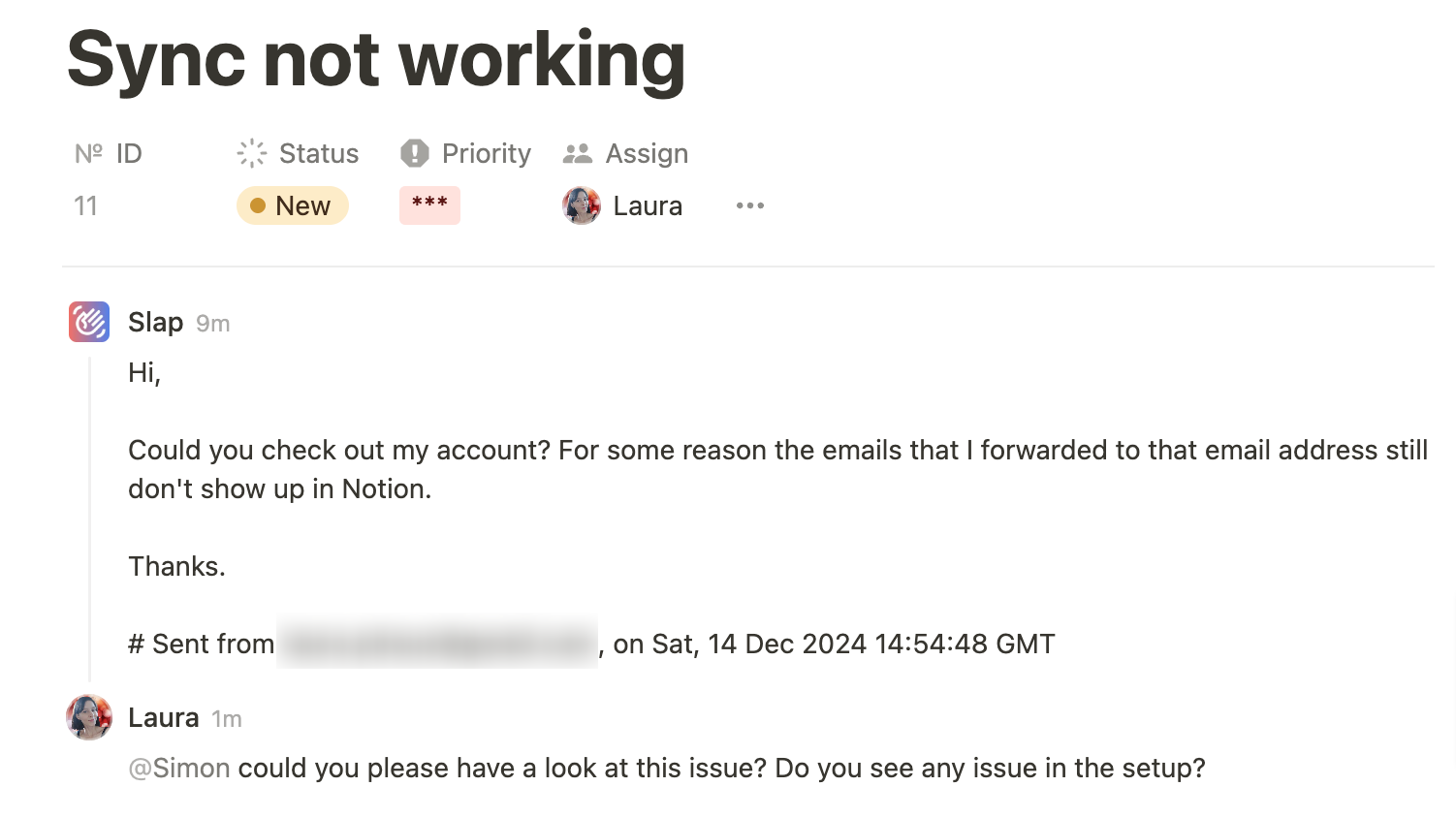
Sales conversations go to a “CRM” database
Emails related to sales and deals are sent to my CRM database in Notion.
Advantages:
- Measure performance: I can track responses to cold emails or deal progression.
- Collaborate effectively: Sharing emails and drafting replies with colleagues becomes effortless when everything is centralized in Notion.

Tasks go to a “Tasks” database
For emails requiring action and that don’t fit into another category, I send them to my tasks database.
Advantages:
- Centralized task management: All to-dos—whether from emails or elsewhere—live in one place.
- Better prioritization: Life happens, and priorities shift throughout the day. With my task database, I can quickly reorder tasks based on their changing importance, keeping my focus on what matters most. I find that approach more practical than just assigning low-medium-high priorities to tasks.
- Add context: Emails that require more thought, notes, or collaboration are better handled in Notion than left sitting in my inbox.
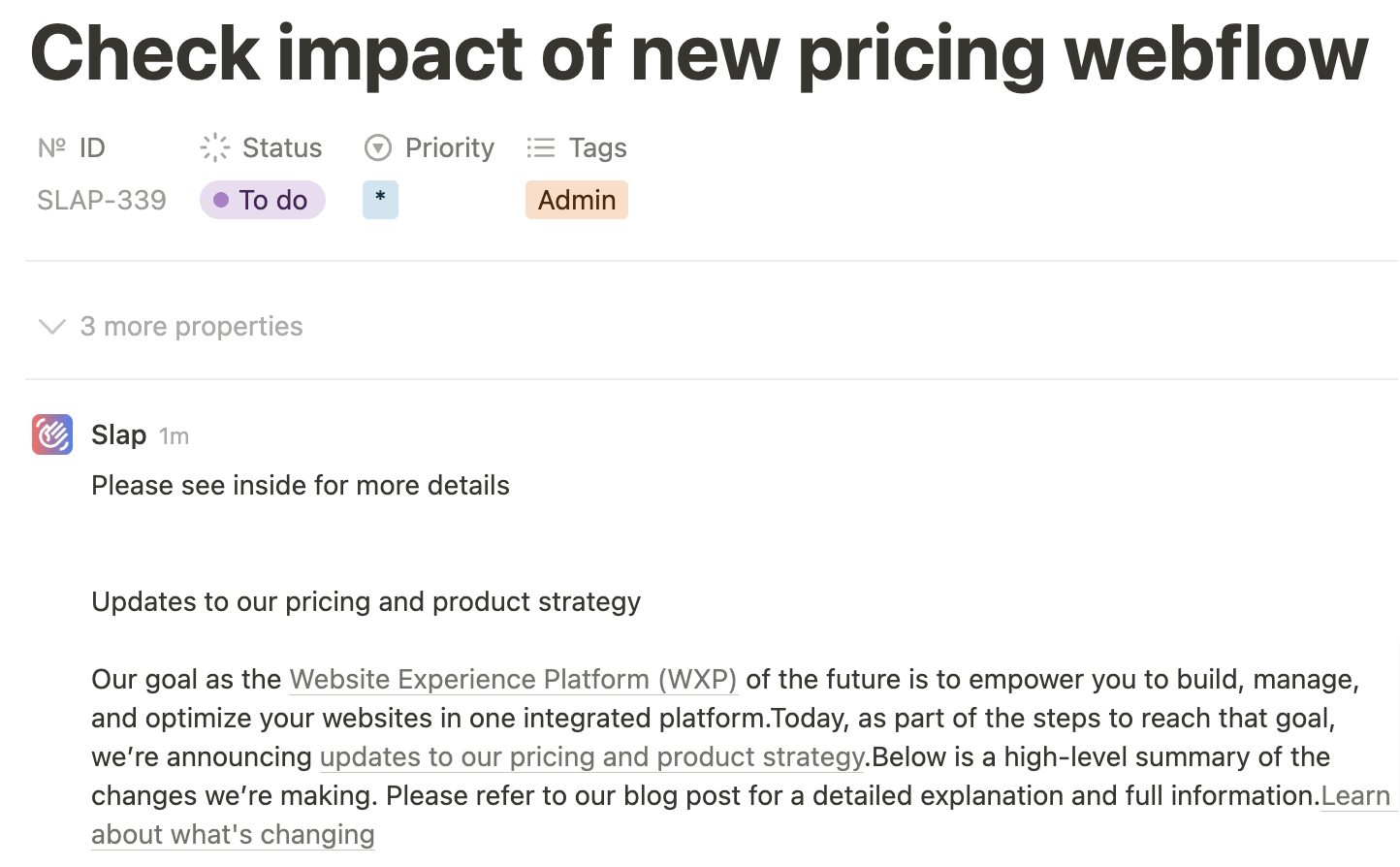
Newsletters and articles go to a “Resources” database
When I receive a newsletter or an interesting article, I send it to my resources database.
Advantages:
- Avoid email clutter: Instead of keeping unread emails in my inbox, I store them in Notion for later.
- Focused reading time: Periodically, I check my resources database, usually in the morning with a coffee, treating it like my personalized newspaper.
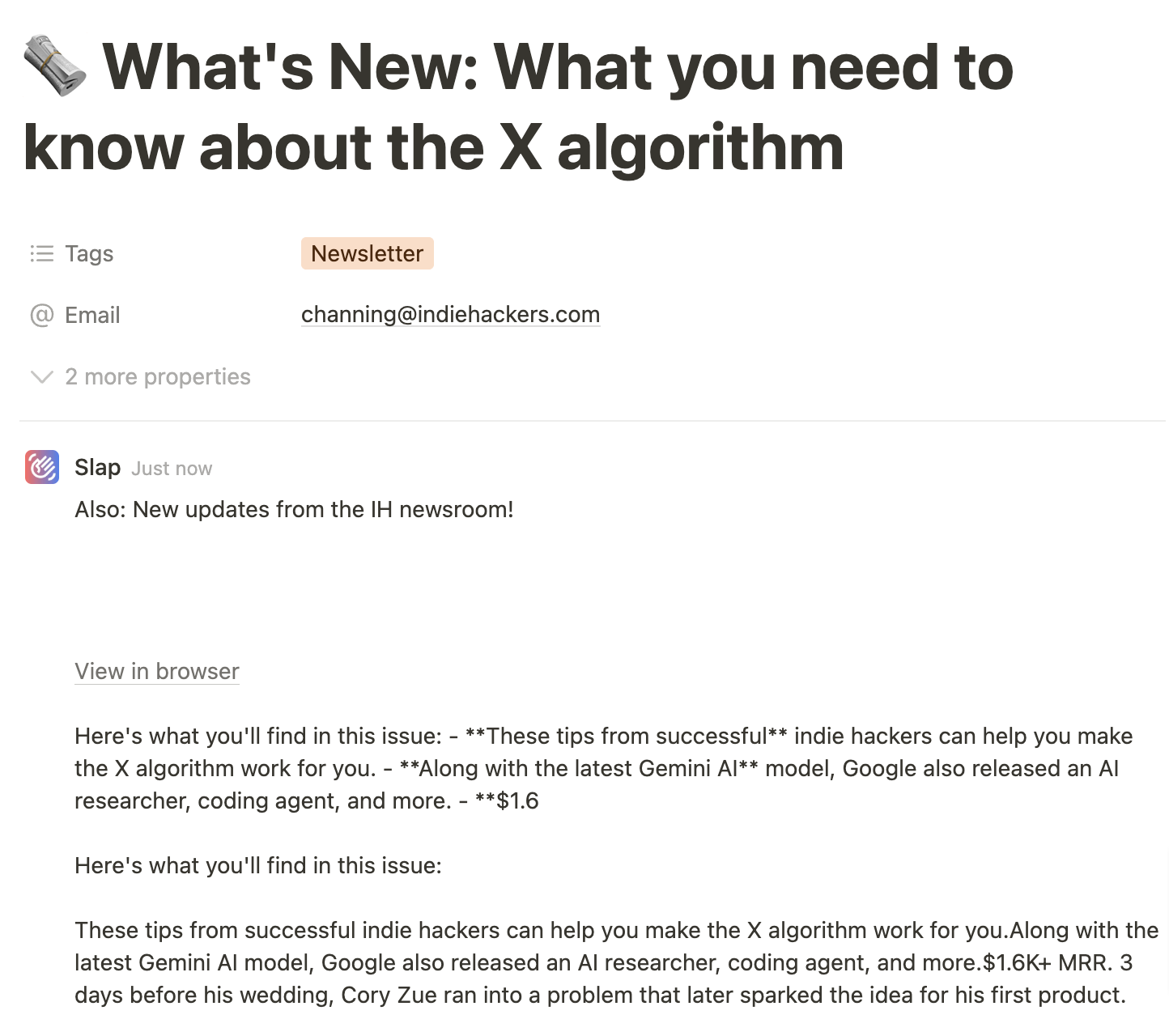
My email workflow in a nutshell
This system acknowledges that not all emails are created equal—they can be tasks, resources, or collaboration points. It also recognizes that emails don’t exist in isolation. By connecting them to broader workflows in Notion, I can manage them more effectively.
Here’s how I process emails daily:
- Assign a label in Gmail (support, sales, tasks, or resources).
- Emails are sent to the right Notion database using Slap.
- When a reply is required, I sometimes answer directly from Notion (e.g. for support tickets) and sometimes from mailbox, depending on what’s more convenient.
- Once an email is dealt with (so sent to Notion), I mark it as read in Gmail. If the conversation is finished, I archive it.
Conclusion
Emails can feel overwhelming, but with the right tools and workflows, they don’t have to be. Using Slap to integrate Gmail with Notion, I’ve transformed my inbox into an organized and efficient workspace. If you’re a Notion user searching for smarter ways to manage your emails, why not give this system a try?
Got questions or want to share your email management tips? Feel free to reach out to me at laura@getslap.co.